HOLIDAY
SALE
40
%
OFF
+
FREE SHIPPING
Your video call background matters as much as your outfit - it shapes first impressions and keeps the focus on your message. A clean, well-lit, and organized setup enhances professionalism and minimizes distractions. Here’s how to create a polished home office background:
- Declutter: Keep your space tidy and free of personal items.
- Lighting: Position a light source in front of you for even illumination.
- Neutral Colors: Use soft grays, whites, or muted tones for walls.
- Decor: Add shelves with books, plants, or awards for a balanced look.
- Camera Setup: Place your camera at eye level for a flattering angle.
- AI Tools: Use webcams with background blur to hide distractions.
Quick Tip: Invest in tools like the Lumina 4K Webcam for sharp video quality and AI-powered effects. A well-designed background not only improves your virtual presence but also boosts credibility during meetings.
How to Create a Professional Background for Your Office or ...
Why Your Background Matters
Your video call background is your digital first impression - it shapes how colleagues and clients perceive your professionalism.
First Impressions in Video Calls
A well-thought-out background shows that you take your virtual presence seriously and helps direct attention to what matters: your message. During video calls, visual cues play a big role in shaping perceptions. A clean, organized setup ensures that your audience stays focused, especially in client meetings, job interviews, and presentations where building trust is key.
"The video is clearly better and even my coworkers commented on how crisp I appeared during our first Zoom meeting." - Amazon Customer
Now that we understand the importance of your background, let’s dive into common mistakes that can hurt your professional image - and how to fix them.
Common Background Mistakes
| Background Issue | Impact | Solution |
|---|---|---|
| Cluttered Space | Distracts viewers | Set up a clean, dedicated area |
| Poor Lighting | Makes you appear unclear | Position lighting in front of you |
| Busy Patterns | Creates visual distractions | Use solid colors or subtle textures |
| Personal Items | Exposes private information | Keep personal items out of view |
| Inconsistent Setup | Causes unnecessary delays | Stick to a consistent setup |
A polished background creates the foundation for clear communication and a professional virtual presence.
Core Background Design Elements
Make your video calls stand out by focusing on three essential background design elements.
Clean and Organized Space
A tidy, dedicated workspace sets a professional tone. The Lumina 4K Webcam's depth-sensing tech adds a soft bokeh effect that keeps the focus on you by subtly blurring the background distractions. Once your space is clutter-free, focus on refining your lighting and color choices.
Lighting and Colors
Good lighting can completely transform how you appear on camera. Place your main light source in front of you for even lighting across your face. Whether you use natural light or artificial lighting, ensure it’s consistent and well-controlled. For your backdrop, stick to neutral wall colors like soft grays, warm whites, or muted blues. Subtle earth tones can work as accent colors, but avoid loud patterns or overly bright shades that could pull attention away from you.
"With Lumina webcam, I look like I am radiating with light!" - Isa
Once your lighting is perfected, it’s time to adjust your camera placement for the best results.
Camera Setup
Position your camera at or slightly above eye level to capture your most flattering angle. To ensure you look your best, double-check your camera's settings for optimal image quality. Many modern cameras, like AI-powered ones, can automatically adapt to changes in lighting and background, keeping your image sharp and professional.
"Finally found a camera that takes the image quality to an entirely new level. I appear remotely on TV broadcasts and record for YouTube and needed a high-quality camera to ensure my on-screen image was sharp and clear. Lumina is the perfect fit! Not to mention they provide A+ customer..." - Lawyer Limor
Background Design Options
Create a polished video call setup with practical background design ideas that look professional and inviting.
Wall Designs and Textures
Your wall sets the tone for your video backdrop. Opt for subtle textures or solid colors that won’t distract. For example, grasscloth wallpaper adds a bit of texture, while shiplap or board and batten treatments bring depth and sophistication.
If you prefer solid colors, stick to those with minimal texture for a camera-friendly look. For renters, removable wallpaper panels in neutral shades are a great option. Some ideas include:
- Matte paint in warm gray or soft white
- Textured grasscloth in natural beige
- Monochromatic geometric patterns with subtle designs
Pair these wall treatments with carefully chosen decor to create a balanced, professional appearance.
Shelves and Decor
Floating shelves can add dimension and personality to your background. Use the rule of thirds to arrange items, dividing the visible space into a 3x3 grid and placing objects at the intersections for a balanced look.
Here are some decor suggestions:
- Hardbound books in coordinating colors
- Small potted plants like snake plants or ZZ plants
- Awards or certifications to highlight achievements
- Metallic-finish objects for a touch of elegance
- Black and white photo frames for a timeless appeal
Leave some shelf space empty to avoid visual clutter, and group items in odd numbers for a more natural arrangement.
Small Space Solutions
For smaller areas, smart design choices can make a big difference. Here are a few ideas:
-
Room Dividers
Use folding screens or bookcases to create a defined background. A 72-inch bookcase can double as storage and display space. -
Vertical Design
Make the most of vertical space with wall-mounted organizers or artwork. A gallery wall with matching frames can add depth without taking up floor space. -
Mobile Solutions
For shared spaces, consider portable backdrops like collapsible screens or curtain tracks. These make it easy to set up and take down your background as needed.
To ensure proper video framing, keep at least 3 feet of clear space behind your seating for a clean and professional look.
Video Quality Improvements
Upgrade your video calls with cutting-edge webcam technology.
AI Background Effects
Today's AI-powered webcams use depth-sensing technology to create advanced background effects. For example, the Lumina 4K Webcam offers a configurable background blur (bokeh effect) that hides distractions while keeping your appearance natural.
Some highlights of these AI-driven features are:
- Smart depth detection to separate you from your background
- Adjustable blur levels for customized background visibility
- Real-time updates that respond to movement and lighting changes
Lumina 4K Webcam Specs
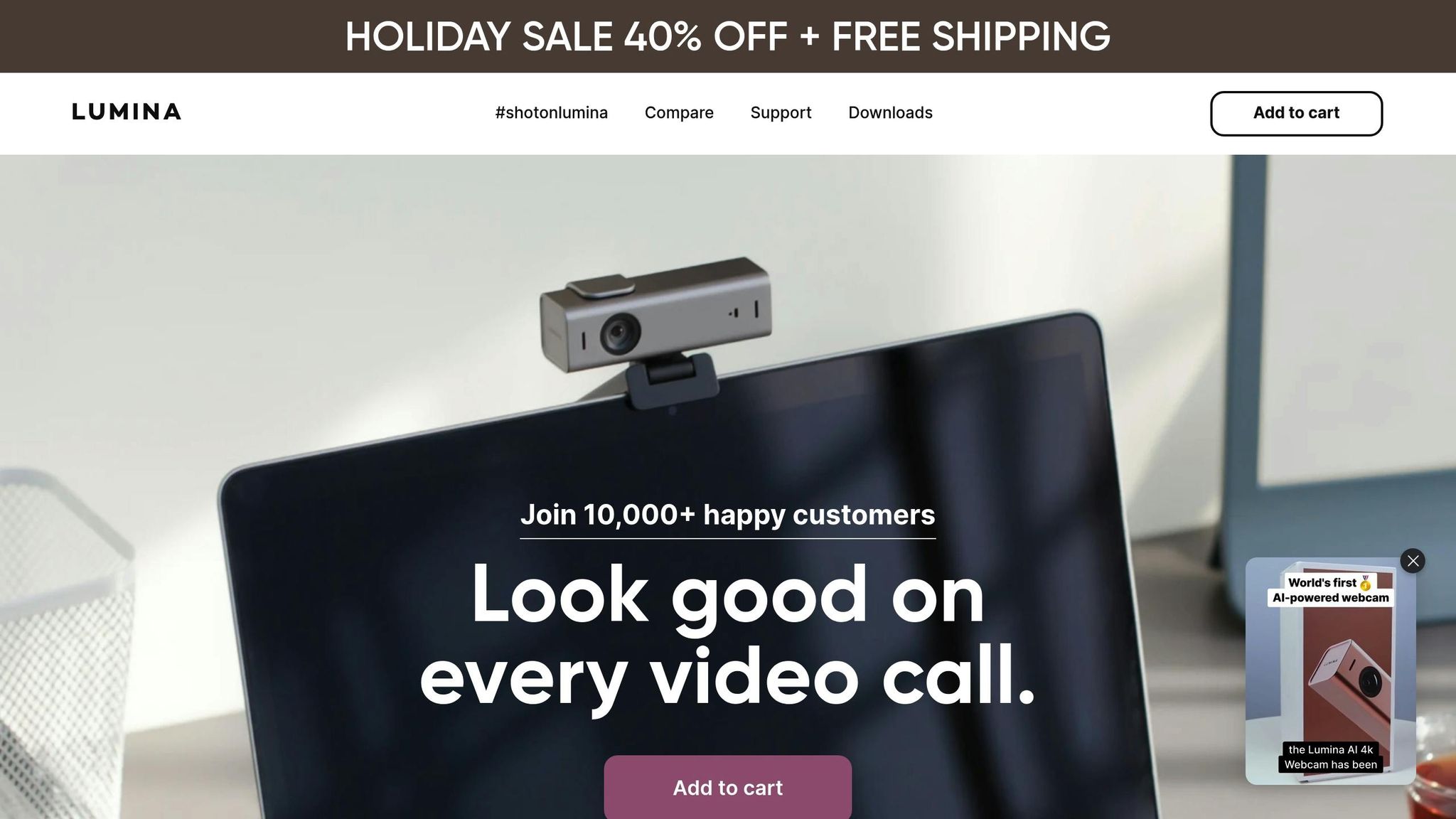
The Lumina 4K Webcam is designed to deliver professional video quality, especially suited for home offices. Here's a quick look at its key features:
| Feature | Specification |
|---|---|
| Resolution | 4K at 25fps |
| Sensor | 8.3 MP Sony |
| Field of View | Adjustable 65–95 degrees |
| Connectivity | USB-C |
| Special Features | AI-powered adjustments, Depth sensing |
These specs ensure sharp, polished video quality for any virtual meeting.
Setup Guide
Getting started is simple:
- Plug the Lumina 4K Webcam into your computer's USB-C port.
- Download and open the Lumina app for AI-powered image controls.
- Keep the Lumina app running during video calls on platforms like Zoom or Teams to manage video quality settings.
The AI-powered interface in the app makes it easy to tweak settings manually or let the auto mode handle adjustments for you.
"You simply won't find a better webcam than the Lumina. It's hands-down the highest quality at the most reasonable price, with features that make you look like a podcasting pro! Remember to keep the app open when recording on Zoom or Teams to have full control over your video quality." - Steven Wiideman, United States
With the right setup and advanced features, you can maintain a polished and professional image during video calls, ensuring your background always looks clean and distraction-free.
Background Maintenance Tips
Keep your background looking professional with regular upkeep and smart organization.
Daily Organization
Start each day by tidying up your workspace. Remove anything unnecessary from the frame and ensure essential items are in their designated spots.
Organize your background into zones for better efficiency:
| Zone Type | Purpose | Maintenance Tip |
|---|---|---|
| Display Zone | Decorative items on display | Dust weekly and adjust lighting daily |
| Storage Zone | Work essentials | Tidy up nightly and keep out of frame |
| Flex Zone | Changeable elements | Update monthly to keep it fresh |
These habits make it easier to quickly tweak your background when needed.
Quick Background Changes
Be prepared for last-minute adjustments. Use tools like AI depth sensing for instant changes.
Here’s how to stay ready for quick updates:
- Have a neutral backdrop handy for surprise meetings.
- Store props in an accessible spot, like a drawer.
- Use preset camera angles in your webcam software for different meeting types.
If your space serves multiple purposes, adapt these tips to maintain a polished and professional look.
Shared Space Management
In shared spaces, setting boundaries and communicating your schedule are key.
Consider assembling a portable video call kit with these essentials:
- A collapsible backdrop
- Portable lighting
- Cable organizers
- Basic cleaning supplies
When physical organization isn’t feasible, AI-powered background effects can help create a clean, distraction-free appearance, no matter the situation.
Conclusion
In today's virtual workplace, a well-thought-out background can leave a lasting impression. Combining smart organization with advanced tools - like depth-sensing technology for subtle bokeh effects - can elevate your on-screen presence. These ideas form the foundation of the strategies outlined earlier.
Modern tools make it easier than ever to create a polished, professional backdrop. Beyond aesthetics, a well-designed background strengthens your credibility.
"You simply won't find a better webcam than the Lumina. It's hands-down the highest quality at the most reasonable price, with features that make you like a podcasting pro!" - Steven Wiideman
Here are key principles to keep in mind for a professional home office background:
- Consistent Organization: Use a clear, zone-based system.
- Lighting Quality: Ensure your space is well-lit.
- Technical Excellence: Invest in quality equipment and leverage AI tools.
- Flexible Design: Set up a background that can adapt as needed.
FAQs
What’s the best way to declutter my home office for a professional video call background?
Decluttering your home office is essential for creating a polished and professional video call background. Start by removing any unnecessary items from your workspace, keeping only essentials within view. Aim for a clean and organized setup that reflects professionalism without being overly distracting.
For an added touch, consider using a Lumina 4K Webcam. Its depth-sensing technology allows you to create a subtle background bokeh effect, helping to blur out distractions while keeping the focus on you. This is a simple yet effective way to maintain a tidy, professional appearance during your calls.
How can I improve lighting in my home office to look professional during video calls?
Good lighting is essential for appearing clear and polished on video calls. Start by positioning yourself facing a natural light source, like a window, to avoid harsh shadows. If natural light isn't available or consistent, use a soft, diffused light source, such as a desk lamp with a warm bulb, placed slightly above eye level.
For even better results, consider using a webcam like the Lumina 4K, which features advanced depth-sensing technology and can enhance your video quality even in low-light conditions. This ensures you look sharp and professional, no matter the time of day.
How can AI-powered webcams improve the quality of my video calls, and what key features should I consider?
AI-powered webcams, like the Lumina 4K Webcam, significantly enhance video call quality by offering advanced features designed for a professional experience. These include ultra-wide camera capabilities, which ensure you’re perfectly framed, and depth-sensing technology, which creates a smooth background bokeh effect to minimize distractions.
When choosing a webcam, look for features like high-resolution video, intelligent lighting adjustments for clear visuals even in low light, and easy setup to save time. These tools not only improve your video quality but also help you maintain a polished, professional appearance during calls.
Related posts
Location
WeWork
600 Congress Ave, Austin, TX 78701
