HOLIDAY
SALE
40
%
OFF
+
FREE SHIPPING
Want to look sharp and professional during video calls? A 4K webcam can make a big difference. With four times the resolution of 1080p, 4K webcams deliver crisp visuals, vibrant colors, and smooth video - perfect for remote work, streaming, or online presentations. Here's what you need to know:
Key Benefits:
- Sharper Image Quality: 3,840 x 2,160 resolution captures fine details and expressions.
- Better Lighting & Focus: Features like HDR, autofocus, and noise cancellation improve clarity.
- Versatile Use: Ideal for virtual meetings, content creation, and training sessions.
- Future-Proof: Prepares you for evolving video standards.
Top Models:
- Logitech Brio 4K Pro: HDR support, adjustable field of view, $149.99–$199.99.
- Dell UltraSharp HDR: Excellent image quality, $161.26–$189.99.
- Lumina 4K Webcam: AI framing, USB-C connection, $150.
Quick Tips for Setup:
- Place the camera at eye level for better framing.
- Use proper lighting (key, fill, and backlight) for a polished look.
- Pair with a dedicated microphone for clear audio.
Comparison Table:
| Model | Resolution | Special Features | Price Range |
|---|---|---|---|
| Logitech Brio | 4K @ 30fps | HDR, Windows Hello | $149.99–$199.99 |
| Dell UltraSharp | 4K @ 30fps | Adjustable FOV | $161.26–$189.99 |
| Lumina 4K | 4K @ 25fps | AI framing, USB-C | $150 |
Upgrade your remote work setup with a 4K webcam and take your video quality to the next level.
4K Webcam Advantages for Remote Work
Crisp Image Quality
With a resolution of 3,840 x 2,160 pixels, 4K webcams deliver incredibly sharp visuals. This level of detail captures even the subtlest facial expressions and gestures. Plus, advanced sensors ensure vibrant colors and excellent contrast, even in tricky lighting conditions. The result? You look more polished and professional on screen.
Enhanced On-Screen Presence
A 4K webcam can help you look your best during remote meetings. To make the most of it, focus on these key areas:
| Aspect | Why It Matters | How to Achieve It |
|---|---|---|
| Lighting | Highlights details | Use eye-level lighting for balance |
| Background | Keeps it distraction-free | Keep your space clean and simple |
| Framing | Centers your presence | Align your camera at eye level |
These adjustments, combined with the clarity of a 4K webcam, can help you leave a lasting impression.
Versatile Applications
4K webcams aren't just for video calls - they're incredibly versatile for professional tasks. Features like digital zoom, manual exposure, and adjustable focus make them perfect for virtual presentations, creating training materials, and hosting important client meetings. Their wide field of view is also a game-changer, letting you showcase physical objects or collaborate with multiple people in the same room. Pairing these cameras with software tweaks allows you to fine-tune the image for any setting or purpose. Whether you're presenting or creating, a 4K webcam ensures you're always at your best.
Must-Have 4K Webcam Features
Video Specs and Viewing Angles
When choosing a 4K webcam, prioritize resolution, frame rate, and field of view. A 4K resolution delivers 3,840 x 2,160 pixels, and a frame rate of at least 30 fps ensures smooth and professional video quality. For example, the Logitech BRIO offers flexibility with multiple frame rate options: 4K at 30 fps, 1080p at up to 60 fps, and 720p at up to 90 fps. This versatility lets you adjust settings to balance performance and quality.
Field of view (FOV) is another key factor that affects how you appear on camera. Modern webcams, like the Dell UltraSharp WB7022, come with adjustable FOV settings to suit different scenarios:
| FOV Setting | Ideal Use Case |
|---|---|
| 65° | One-on-one video calls and close-up framing |
| 78° | Small group presentations or showing additional workspace |
| 90° | Wide-angle coverage for team meetings or larger spaces |
These adjustable settings allow you to tailor your camera's view to match your needs, enhancing your professional communication. Alongside video specs, today's webcams include advanced lighting and focus technologies to improve your overall image.
Light and Focus Performance
Strong video specs are complemented by advanced light and focus systems that improve image clarity. Most modern 4K webcams come equipped with features like autofocus and HDR, ensuring sharp visuals even in tricky lighting conditions.
Take the Lumina 4K Webcam, for instance. It uses an 8.3 MP Sony sensor and a 5-element glass lens, combined with AI-powered image adjustments. Its depth-sensing technology creates natural background blur effects, adding a polished look to your presentations.
Audio and Connection Options
While video quality often takes center stage, audio performance can make or break your webcam experience. As CNET Senior Editor Lori Grunin puts it:
"If you care about sound quality... opt for a non-integrated mic or supplement with a dedicated mic."
Most 4K webcams connect via USB, with USB-C becoming the standard for high-speed connections necessary to support full 4K resolution. When evaluating built-in audio, keep these factors in mind:
| Audio Feature | Impact on Sound |
|---|---|
| Mic Array Type | Omnidirectional mics pick up sound from all directions |
| Noise Cancellation | Reduces background noise but may slightly alter voice tone |
| Processing | Enhances clarity but might introduce an artificial sound |
The Jabra Panacast 20 impresses with its triple-mic array, while the Logitech MX Brio is frequently praised for its dual-microphone setup. For superior audio quality, consider pairing your webcam with a dedicated microphone. Together, high-quality audio and reliable connectivity ensure a seamless professional experience, making your remote interactions more effective.
Best 4K Webcam? Logitech Brio MX vs Insta360 Link 2 vs Link 2C Comparison
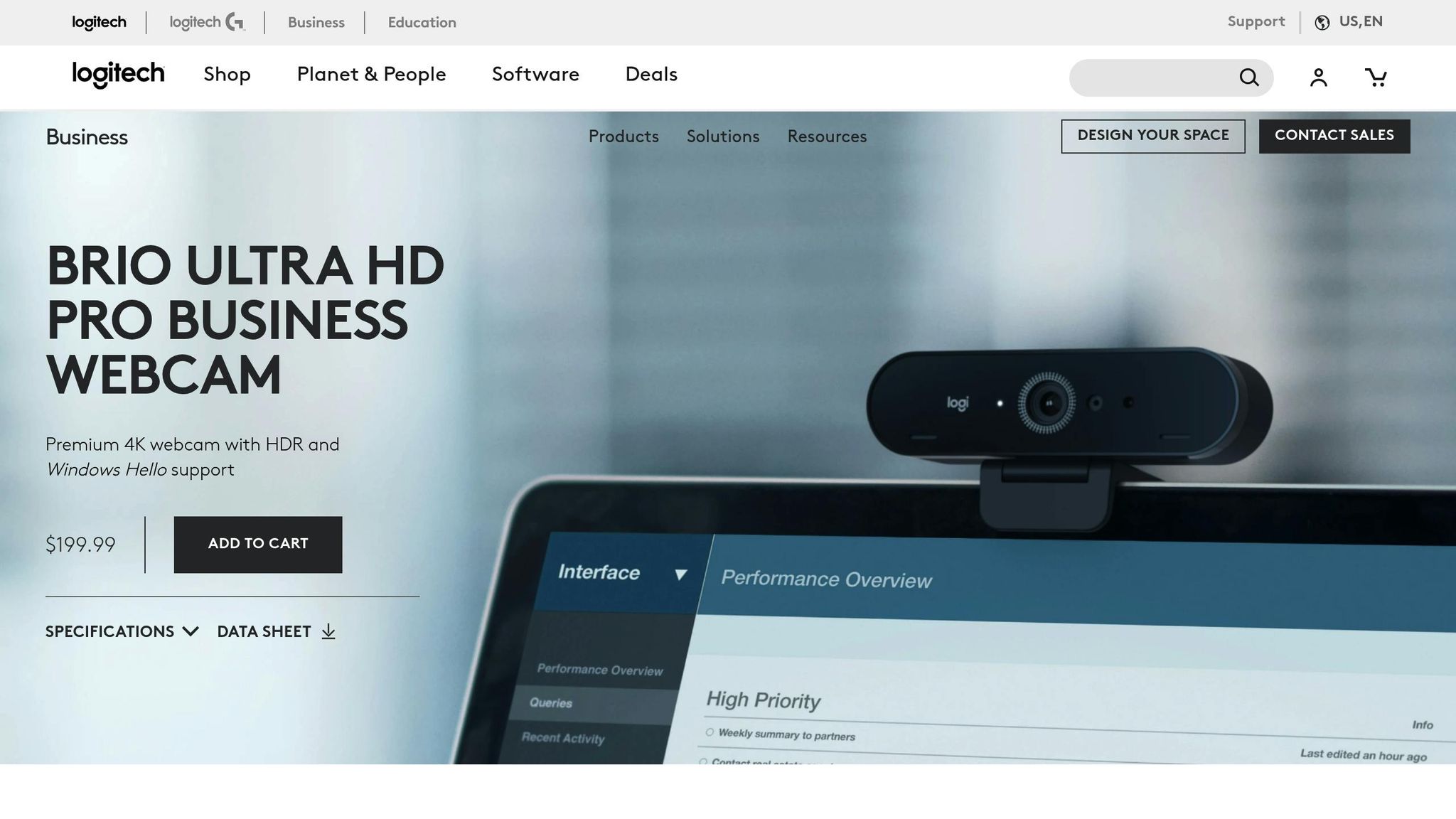
Best 4K Webcams Review
We’ve tested and analyzed the top 4K webcams to help you find the best options for remote work, streaming, and professional video calls. Here’s a closer look at some standout models and their features.
Lumina 4K Webcam Review
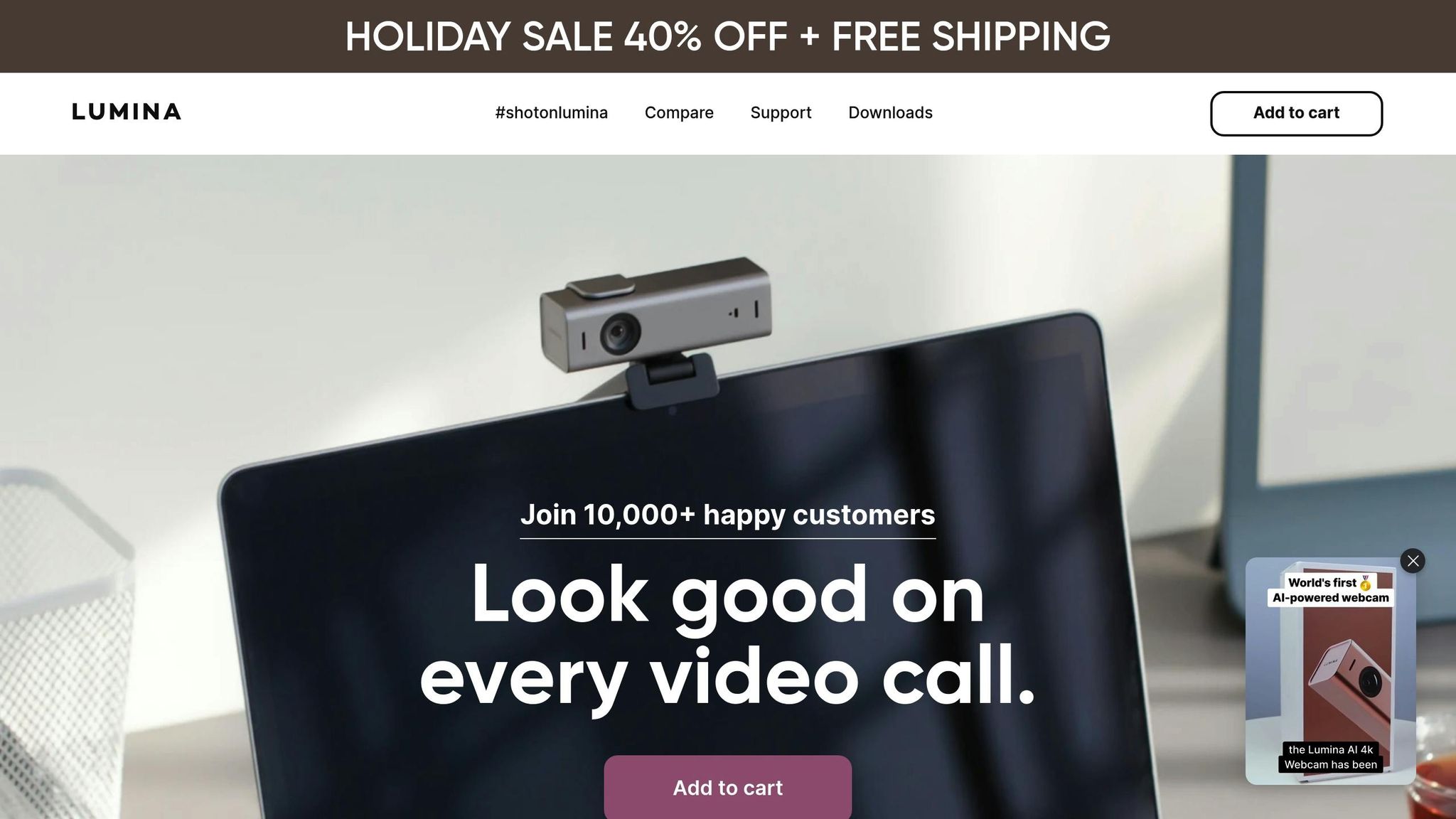
The Lumina 4K Webcam offers high-quality performance with its 8.3 MP Sony sensor and 5-element glass lens. Its standout feature is the AI-powered "Cameraman", which uses facial recognition to keep you perfectly framed during calls or recordings. The adjustable field of view (ranging from 65° to 95°) allows customization, and its aluminum body adds durability.
Key specifications:
| Feature | Details |
|---|---|
| Resolution | 4K at 25fps |
| Sensor Size | 24.84 mm² |
| Connectivity | USB-C |
| Special Features | AI adjustments, depth sensing |
| Price | $150 |
However, the Lumina falls short in a couple of areas: it doesn’t support HDR or Windows Hello. Still, its sharp image quality makes it a reliable choice for most professional settings.
Logitech Brio 4K Pro Review
The Logitech Brio 4K Pro is another strong contender, featuring HDR support and versatile software. According to CNET, it delivers excellent image quality, even in tricky lighting conditions.
Key specifications:
| Feature | Specification |
|---|---|
| Resolution | 4K at 30fps |
| HDR Support | Yes |
| Field of View | 65°, 78°, 90° |
| Windows Hello | Supported |
| Price | $200 |
This webcam performs especially well in low-light settings. However, its companion Logi Tune software can be a bit clunky to navigate. Overall, it’s a solid choice for users who need high-quality visuals and HDR capabilities.
4K Webcam Comparison Chart
Here’s a quick comparison of top 4K webcams, highlighting their strengths and ideal use cases:
| Model | Key Strength | Best For | Price Range |
|---|---|---|---|
| Insta360 Link | AI tracking & gimbal | Content creators | $300 |
| Dell UltraSharp | Excellent image quality | Business professionals | Check retailers |
| Obsbot Tiny 2 | AI tracking & low light | Presenters | $300 |
| Elgato Facecam Pro | 4K/60fps capability | Streamers | $200+ |
| Razer Kiyo Pro Ultra | DSLR-like image quality | Video producers | $300 |
The Insta360 Link stands out for its advanced tracking and gimbal features, making it ideal for content creators. Meanwhile, the Dell UltraSharp focuses on delivering premium image quality for business professionals.
4K Webcam Setup Guide
Once you’ve chosen your 4K webcam, setting it up properly is key to achieving a professional look.
Camera Placement and Lighting
Place your webcam at eye level and ensure you're centered in the frame. For lighting, a three-point setup works best:
| Light Type | Brightness | Positioning | Purpose |
|---|---|---|---|
| Key Light | 600-800 lumens | 45° angle | Main illumination |
| Fill Light | 300 lumens | Opposite key light | Reduces shadows |
| Back Light | 200-400 lumens | Behind subject | Adds depth |
Position lights 20-30 degrees off-center and 35-45 degrees above eye level to avoid glare, especially if you wear glasses. When possible, use natural daylight with a color temperature around 5000K for a balanced, natural look.
"Ideally, you should position yourself so that the source of brightest light is positioned behind your camera (and above it, if possible)." - Darrell Etherington, TechCrunch editor
Software Setup Steps
- Plug in your webcam via USB and install its software.
- Adjust your system’s default settings (on Windows: go to "Privacy & Security" > "Camera"; on macOS: adjust settings in video conferencing apps).
- Test your setup using your computer’s camera app or an online tool.
Fine-tune these settings for better video quality:
- Resolution: Choose 4K if your internet connection supports it.
- Frame rate: Stick to 25-30fps for smooth video.
- Brightness and contrast: Adjust for a natural appearance.
- Auto-focus: Enable or disable based on your needs.
Useful Add-ons
Consider upgrading your setup with these accessories:
| Accessory Type | Recommended Option | Price | Key Benefit |
|---|---|---|---|
| Primary Light | Elgato Key Light | $190 | High-quality lighting |
| Diffused Lighting | Godox Softbox | $60 | Soft, even illumination |
| Portable Solution | Neewer LED Video Light | $150 | Flexible and portable |
| Smart Lighting | Philips Smart LED 8W | $12/bulb | Easy brightness control |
A softbox is particularly effective as a main light source. Its larger size creates softer, more flattering light, making it ideal for professional setups.
"We are trying to eliminate all of the distractions, all of the things in the way of you and I talking to each other face to face. Improving your lighting, improving the space around you as best you can is one of those elements that helps do that." - Josh Gillick, Creative Director, Webex
Conclusion
Key Takeaways
Remote work has made 4K webcams an important tool for productivity. Studies reveal that 75% of professionals view video as vital for the future, with 59% reporting increased productivity when using video tools. Although 4K webcams are pricier than 1080p models, their sharper image quality and advanced features make them worth the investment.
Here are the main factors to consider when selecting a 4K webcam:
| Factor | Impact | Details |
|---|---|---|
| Resolution | 3840×2160 pixels | Delivers 4× the detail of 1080p for sharper visuals |
| Use Case | Professional applications | Ideal for content creators and client-facing roles |
| ROI | Higher engagement rates | 67% of users find video improves deal outcomes |
These points highlight the current benefits and hint at the exciting advancements coming to webcam technology.
The Future of 4K Webcams
AI-driven features, like those seen in OBSBOT's Tiny 2 PTZ, and under-display camera innovations from Microsoft, are paving the way for smarter webcams. Upcoming developments include automatic zoom, focus, and framing, along with real-time image tweaks. Features such as voice control and better gaze alignment are set to make webcams even more intuitive and efficient.
Related posts
Location
WeWork
600 Congress Ave, Austin, TX 78701
