HOLIDAY
SALE
40
%
OFF
+
FREE SHIPPING
The field of view (FoV) on your webcam determines how much of the scene is visible during video calls or recordings. Adjusting it can improve framing, enhance focus, and even boost privacy. Here’s a quick summary of how to adjust your webcam’s FoV:
- Software Adjustments: Use your webcam’s companion app or video conferencing tools (e.g., Microsoft Teams) to digitally zoom in or out. Note: Digital zoom may reduce image quality.
- Hardware Adjustments: Some webcams have physical zoom or focus rings to modify the FoV without losing resolution.
- AI Features: Modern webcams like the Lumina 4K use AI for auto-framing and dynamic FoV adjustments, keeping you centered and maintaining clarity.
- FoV Recommendations:
- Solo Calls: 75°–90° for focused framing.
- Group Meetings: Up to 120° to fit everyone in the frame.
- Content Creation: 75° for sharp, distortion-free visuals.
Quick Comparison
| Adjustment Method | Pros | Cons |
|---|---|---|
| Software | Easy to use, widely available | May reduce image quality |
| Hardware | Maintains resolution | Requires specific webcams |
| AI Features | Automatic and precise | Limited to advanced webcams |
To improve video quality further, pair your FoV adjustments with proper lighting and background setup. For example, wider angles need more lighting coverage, while narrower angles focus on smaller areas. Always test your setup to find the best balance for your needs.
What Is Webcam Field of View
Field of View (FoV) Explained
Field of view (FoV) refers to the area a webcam can capture, measured in degrees. A wider FoV is ideal for group meetings or scenarios where more of the surroundings need to be seen. On the other hand, a narrower FoV focuses more closely on the subject, making it a better choice for solo calls where detail matters.
Several factors influence a webcam's FoV, including the lens's focal length, the sensor's size, and its aspect ratio. Most webcams typically offer a FoV range between 78° and 120°. Grasping these basics is crucial if you're looking to fine-tune your webcam's settings using either software or hardware solutions.
Fixed vs Adjustable Field of View
Webcams generally fall into two categories: fixed or adjustable. Fixed webcams have a constant focal length, designed to maintain a consistent setup. One of their biggest advantages is speed - they don’t require any focus adjustments, making them quicker to operate compared to autofocus models.
Adjustable webcams, however, allow you to modify the FoV, either through software or hardware. This works similarly to digital mirrorless cameras equipped with zoom lenses. The ability to zoom in or out provides greater flexibility, catering to different group sizes or mixed-use scenarios.
| FoV Type | Best For | Key Advantage |
|---|---|---|
| Fixed (75°–90°) | Solo calls, consistent setups | Faster performance with optimized image quality |
| Adjustable (78°–120°) | Mixed use cases, varying group sizes | Flexibility to suit different scenarios |
For individuals who prioritize privacy, a narrower FoV is often the go-to choice. Meanwhile, a wider FoV is more practical when multiple people or objects need to be included in the frame.
Digital vs Optical Adjustments
When it comes to adjusting the FoV, there are two main approaches: optical zoom and digital zoom. Optical zoom physically alters the focal length by adjusting the lens elements, ensuring the image remains sharp by magnifying it before it reaches the sensor. This method maintains resolution and is ideal when image quality is a priority.
Digital zoom, on the other hand, works by cropping and enlarging a portion of the image through software. While this method can be convenient, it often compromises clarity due to pixelation. For situations where sharpness and detail are critical, optical zoom is the better option.
Both methods play a role in how webcams can be customized, setting the stage for the software and hardware techniques discussed later in this guide.
How to Adjust Your Logitech Brio 505’s Field of View
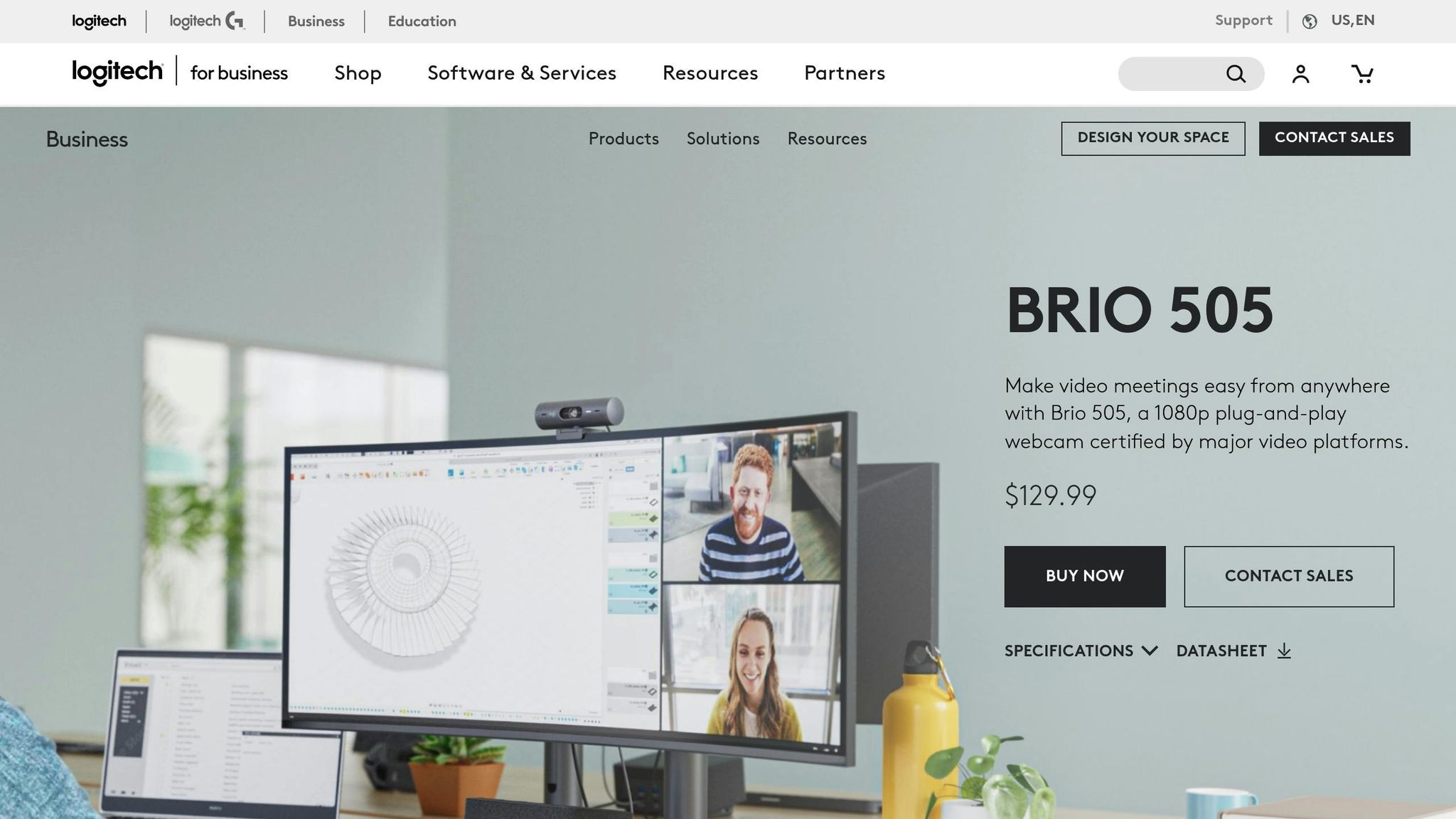
How to Adjust Field of View with Software
Tweaking your webcam's field of view (FoV) through software is a convenient way to refine your video framing without needing to physically move the device. Many modern webcams come with built-in software for digital zoom, and several video conferencing apps also include tools to adjust the FoV.
Using Your Webcam's Software
Start by exploring the companion software that came with your webcam. Most manufacturers provide applications designed to let you zoom in or out digitally, which effectively adjusts the field of view.
Take the Lumina 4K Webcam, for instance. It includes advanced software that lets users customize the FoV between 65 and 95 degrees, making it easy to frame your shot for different needs. You can either manually tweak the settings or let the "auto" mode, powered by AI, handle the adjustments for you.
To access these features, check your computer's installed programs or head to the manufacturer’s website to download the latest software. Look for options labeled "zoom", "field of view", or "framing", which are typically adjusted via sliders or percentage controls.
If your webcam software doesn’t offer these tools, don't worry - many video conferencing apps have their own FoV adjustment options.
Changing FoV in Video Call Apps
Video conferencing platforms often include camera control features, though the specifics vary by app. For example, Microsoft Teams has a straightforward digital zoom function.
Here’s how to adjust your camera settings in Microsoft Teams:
- Click the three dots at the top of the app (next to your profile picture) and select "Settings."
- Under "Devices", choose "Open Camera Settings."
- Navigate to the "Camera Control" tab to find the zoom feature, which lets you narrow your field of view.
Interestingly, Zoom does not offer native FoV adjustments during calls. If you're a Zoom user, you’ll need to rely on your webcam’s software or third-party tools to control zoom settings. You could also consider submitting feedback to Zoom, requesting features like "Near-End Camera Control."
Keep in mind that digital zoom, whether through webcam software or apps, may reduce image quality because it crops parts of the original frame.
While manual controls provide precision, AI-powered features can make the process even simpler by automatically optimizing your framing.
AI-Powered FoV Adjustments
AI technology takes field of view adjustments to the next level by using intelligent framing and automatic optimization. These systems analyze your position and surroundings to fine-tune the FoV on the fly.
The Lumina 4K Webcam is a great example of this. Its AI-driven auto-framing keeps you centered in the shot while dynamically adjusting the FoV for an optimal presentation. This feature ensures you stay the focus of attention, even if you’re moving around during a call.
Unlike basic digital zoom, AI systems help maintain image quality by reducing pixelation. Additionally, features like Lumina's AI tracking ensure smooth, accurate framing during more active scenarios.
These AI tools work seamlessly in the background but still allow manual adjustments when you need a specific composition, offering a balance of convenience and control for everything from casual video calls to professional recordings.
Hardware Methods to Change Field of View
When it comes to adjusting your webcam's field of view, hardware methods offer a level of precision that software tweaks often can't match. These options not only deliver better image quality but also provide more dependable results.
Manual Lens Adjustments
Certain webcams come equipped with adjustable lenses, giving you the ability to physically change the field of view. To make these adjustments, switch your webcam to manual focus mode and rotate the focus ring until your image is crisp and clear. This hands-on method ensures you maintain full image resolution while letting you fine-tune both focus and framing. However, not all webcams include this feature. For those that do, you’ll usually find markings or indicators to guide you toward the best settings. Beyond lens tweaks, proper camera positioning can further enhance your shot.
Camera Positioning for Better Framing
Getting your webcam's position right can make a huge difference in framing and overall presentation. Placing the camera at eye level creates a natural sense of eye contact, which can boost viewer engagement [19,6]. You can use a tripod or even a stack of books to achieve the right height. Ideally, position the webcam about an arm's length away for balanced framing. A slight downward angle from eye level can also provide a more flattering perspective. For group settings, a wider field of view - around 120° - works well, while a narrower angle, between 75° and 90°, is better suited for one-on-one calls. For those seeking even more control, advanced webcams can take things to the next level.
Advanced Webcams Like Lumina 4K
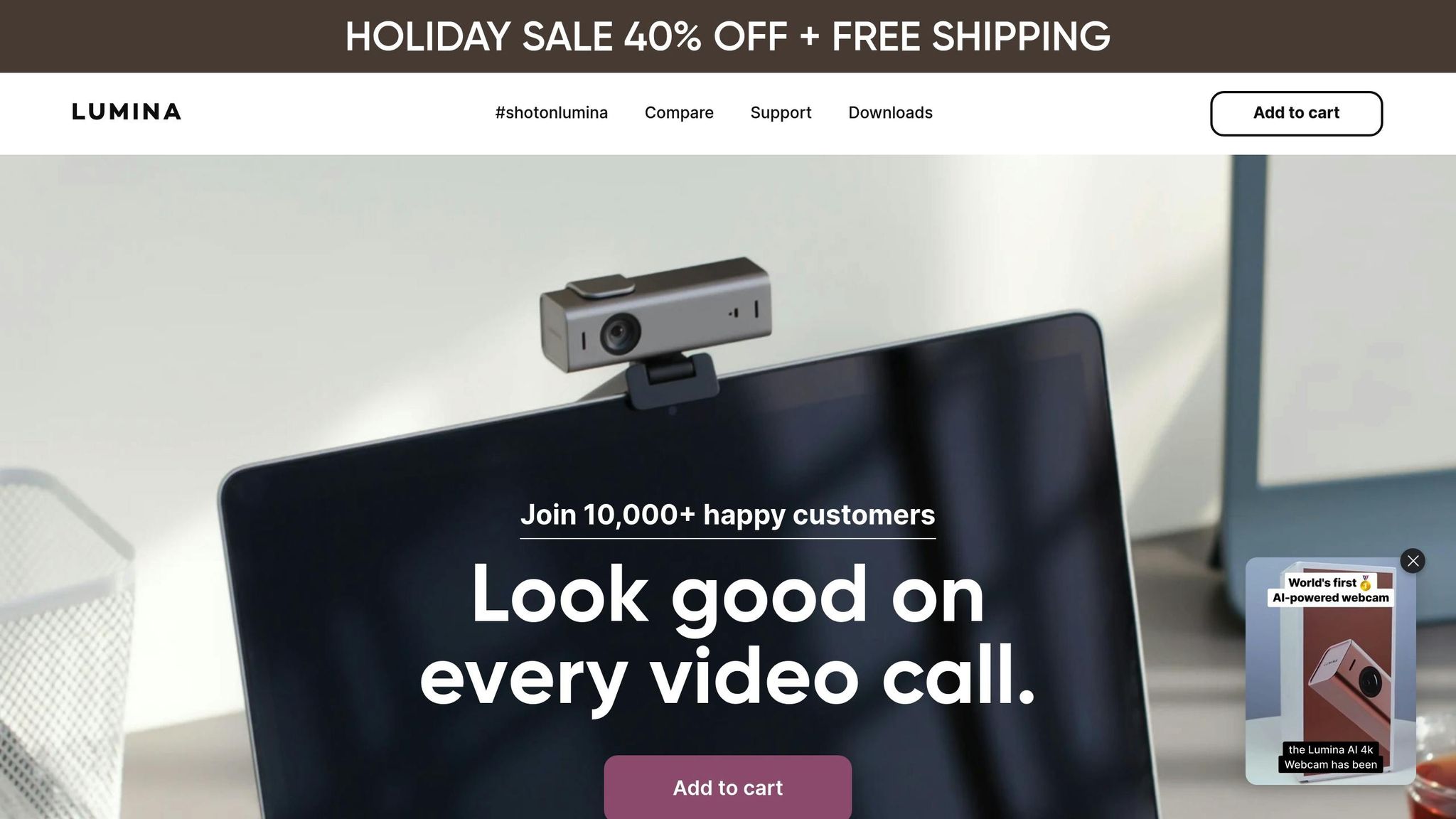
Modern webcams like the Lumina 4K Webcam merge cutting-edge hardware with smart software to offer unparalleled control over the field of view. The Lumina 4K allows you to adjust the field of view anywhere between 65° and 95°, making it versatile enough for professional presentations or collaborative meetings. It also incorporates depth-sensing technology and AI-driven features, enabling dynamic framing and ensuring you always look your best. This blend of hardware and software capabilities makes it a go-to choice for those who want precision and flexibility in their video setup.
Tips for Getting the Best Field of View
Fine-tuning your field of view (FoV) can make the difference between a polished, professional video and a setup that feels distracting or cluttered. The key is to adjust your settings based on your specific needs and ensure all elements - lighting, background, and camera settings - work harmoniously.
Picking the Right FoV for Different Uses
The ideal FoV depends on what you're trying to achieve. For solo calls or interviews, a range of 75°–90° works well, keeping the focus on you without unnecessary distractions. Group meetings, on the other hand, often require a wider angle - around 120° - to include everyone in the frame. Tutorials benefit from a 75° FoV, as it minimizes distortion of objects being demonstrated. Meanwhile, gaming streams thrive on wider angles, giving viewers a more immersive experience.
Keeping Good Image Quality with Wide FoV
Once you've chosen the right FoV, ensuring good image quality becomes a priority. Wider angles can stretch the limits of your camera, making proper lighting even more essential. With a larger area to illuminate, balanced lighting ensures your video remains clear and professional.
Modern webcams equipped with AI, like the Lumina 4K Webcam, simplify this process. These webcams automatically adjust settings like brightness and white balance to maintain consistent quality across FoV ranges - from 65° to 95° in Lumina's case. Users appreciate how these features maintain sharpness and reduce the hassle of manual adjustments.
For those who prefer manual control, tweaking your webcam's brightness, contrast, and white balance can significantly improve the image, especially in tricky lighting conditions.
Lighting and Background Setup
Your FoV choice directly impacts how you arrange lighting and your background. Wider angles require lighting to cover a larger area, while narrower fields let you concentrate on a smaller, more controlled space.
Position your light sources in front of you, angled toward your face, to avoid harsh shadows. For wider FoV setups, use multiple lights to eliminate flatness and add depth to your video. As Michael Bachmann from XSplit notes:
"Lighting is a game-changer in video conferencing. It can improve your video quality, ensuring you come across as professional and clear."
Your background setup also plays a crucial role. Wider angles reveal more of your surroundings, so it's important to declutter a larger area or use a collapsible backdrop for a clean, professional look. To create depth, maintain some distance between you and the background, giving your video a more dynamic, three-dimensional feel.
Even when using virtual backgrounds, good lighting is essential. Proper illumination helps the software distinguish you from your surroundings, ensuring a seamless and realistic virtual replacement. By aligning your lighting, background, and FoV, you can elevate the overall quality of your video presentation.
Getting Your Field of View Just Right
Nailing your webcam's field of view (FOV) starts with understanding what you need and fine-tuning your settings to match. For most people, a range between 60° and 90° works well, whether it's for solo video calls, group meetings, or creating content.
If you're on a one-on-one call, a narrower FOV - around 75° to 90° - helps keep the focus on you and cuts out distractions. For group meetings, a wider FOV, up to 120°, ensures everyone fits into the frame. Content creators often stick to 75° to avoid image distortion while keeping the subject sharp. These preferences highlight the importance of choosing hardware that aligns with your specific needs.
For those looking for flexibility, the Lumina 4K Webcam is a standout option. Adjustable from 65° to 95°, it offers professional-grade control through the Lumina Studio App, all for $150.
What sets the Lumina apart is its AI-powered features. As you tweak the FOV, it automatically adjusts brightness and color balance to maintain a polished look. Plus, its "Cameraman" feature uses facial recognition to keep you perfectly centered in the frame.
Keep in mind that while wider angles can capture more of the scene, they may introduce edge distortion and slightly reduce detail in the center. Using software zoom to narrow the view can further lower the resolution, so it’s worth finding the right balance between hardware and settings.
Pairing the right FOV with proper camera placement and lighting takes your video quality to the next level. Wider angles, for instance, require evenly distributed lighting to avoid shadows and maintain clarity.
User reviews back up the Lumina's capabilities. With 958 ratings averaging 4.1 stars on Amazon, many users praise its image quality and flexibility. While there are occasional complaints about minor software bugs, its compatibility with platforms like Zoom, Google Meet, and Microsoft Teams ensures your FOV settings work seamlessly across applications.
FAQs
How can I enhance image quality when using digital zoom on my webcam?
How to Improve Image Quality with Digital Zoom
To achieve the best image quality when using digital zoom, start by setting your webcam to its highest resolution. Since digital zoom enlarges the image, it can sometimes reduce sharpness. A higher resolution ensures you retain more detail even when zoomed in.
Next, fine-tune your webcam settings, including brightness, contrast, and white balance, to enhance the overall clarity. Pair these adjustments with good lighting - whether it’s natural sunlight or a strategically placed lamp - to significantly improve the image.
Finally, don’t overlook the importance of a clean lens. Regularly wipe your webcam lens to remove smudges or dust that could cause unwanted blurriness. These simple steps can make a noticeable difference in your video quality.
What are the benefits of using AI-powered features to adjust your webcam's field of view?
AI-driven tools take the hassle out of adjusting your webcam's field of view. They automatically fine-tune the frame to keep you centered, ensure smooth tracking for seamless transitions, and eliminate the need for constant manual tweaks. The result? Sharper video quality and a polished, professional look during your calls.
On top of that, AI adapts to changes in your surroundings - like shifts in lighting or movement - so you always appear at your best with little to no effort on your part.
What is the best field of view for solo video calls versus group meetings?
For solo video calls, a narrow field of view (around 60°–75°) is your best bet. It keeps the camera focused on you, cutting out much of the background and reducing distractions. This setup helps create a more polished and personal impression.
On the other hand, for group meetings, a wider field of view (90°–120° or more) works better. It ensures everyone in the room is clearly visible and comfortably framed, which is especially helpful in larger spaces or when multiple participants are involved.
The right field of view ultimately depends on your setup and how many people will be on camera. Take some time to adjust your webcam settings or explore software tools to find the perfect balance for your needs.
Related posts
Location
WeWork
600 Congress Ave, Austin, TX 78701
