HOLIDAY
SALE
40
%
OFF
+
FREE SHIPPING
Looking for sharper video quality for your meetings? 4K webcams deliver four times the resolution of standard 1080p cameras, making your virtual presence clearer and more professional. Here's what you need to know:
- What is 4K? Ultra HD resolution (3840 x 2160 pixels) with ~8 million pixels for unmatched clarity.
- Why 4K? Sharper visuals, better digital zoom, and a polished look for presentations and client calls.
- Key Features: Autofocus, HDR, low-light adjustments, and noise-canceling microphones.
- Requirements: A reliable 25 Mbps internet connection and a USB 3.0 port for smooth 4K streaming.
- Setup Tips: Position the camera at eye level, use good lighting, and adjust settings for optimal clarity.
Want a recommendation? The Lumina 4K Webcam ($150) offers AI adjustments, an 8.3 MP sensor, and software for fine-tuning your video quality.
Upgrade your video calls today with the right setup and a 4K webcam!
4K Webcam Advantages for Video Calls
What is 4K Resolution?
4K resolution takes video quality to a whole new level, offering sharp, detailed visuals that make standard webcams seem outdated. A 4K webcam records video at 3840 x 2160 pixels, packing over 8 million pixels into every frame.
Here’s a quick comparison of resolutions:
| Resolution | Horizontal x Vertical | Total Pixels | Common Name |
|---|---|---|---|
| 4K | 3840 x 2160 | 8+ million | Ultra HD (UHD) |
| 1080p | 1920 x 1080 | 2+ million | Full HD (FHD) |
This higher pixel count is the basis for the improved video experience it offers.
How 4K Improves Video Meetings
The jump to 4K resolution brings a range of benefits to virtual meetings:
Sharper Image Quality: With better sensors, 4K webcams capture you and your surroundings with much greater detail. Text on whiteboards, product features, or even subtle facial expressions are all displayed clearly, ensuring nothing gets lost due to poor video quality.
Better Digital Zoom: 4K resolution enables powerful digital zoom without losing image clarity. This is especially helpful for presentations, virtual training, or sharing intricate details during a meeting.
Polished, Professional Look: Higher resolution delivers more natural colors, better contrast, and a more refined appearance overall. This can make a noticeable impact during client calls, interviews, or presentations.
"4K resolution offers sharper details and clarity resulting in a more realistic visual." - BenQ
Bandwidth Needs: Streaming at 4K does require more bandwidth - about 25 Mbps compared to 5 Mbps for 1080p. However, most modern internet connections can manage this easily, making the upgrade worthwhile for noticeably better video quality and a more engaging virtual experience.
Must-Have 4K Webcam Features
Key Specs: Sensor, Lens, and Frame Rate
When choosing a 4K webcam, pay close attention to its sensor, lens, and frame rate. These components are essential for delivering sharp 3840 x 2160 resolution. A high-quality glass lens is a must for capturing crisp details at this resolution.
Frame rate plays a big role in how smooth your video looks. Here’s a quick breakdown of resolutions and their typical frame rates:
| Resolution | Frame Rates | Best For |
|---|---|---|
| 4K (3840 x 2160) | 30 fps | High-detail presentations |
| 1080p (1920 x 1080) | 30/60 fps | Everyday video calls |
| 720p (1280 x 720) | 30/60/90 fps | Low-bandwidth scenarios |
After the basics, look for advanced features that enhance your video quality.
Smart Features: Autofocus and Lighting Adjustments
Modern 4K webcams often come with features to improve your video clarity. Autofocus keeps you sharp and clear, even if you move around. Meanwhile, advanced lighting adjustments ensure your video looks great in any setting.
Look for webcams with these features:
- HDR (High Dynamic Range): Balances bright and dark areas for a natural look.
- Low-light compensation: Keeps your image sharp in dim lighting.
- Auto exposure: Automatically adjusts brightness to match the room’s lighting.
These tools ensure you look professional, no matter the environment.
Audio Quality: Microphones and Noise Reduction
Clear audio is just as important as great video. High-quality 4K webcams usually feature dual omnidirectional microphones with built-in noise-canceling technology. These microphones pick up your voice clearly while reducing background noise.
Key audio features to consider:
- Dual omnidirectional microphones for capturing sound from all directions.
- Noise reduction to filter out distractions like typing or fan noise.
- Effective range of up to one meter (around 3.3 feet) for clear voice pickup.
These audio features ensure your voice is heard loud and clear during meetings, even in less-than-ideal environments. Whether it’s a noisy office or a quiet home setup, these microphones help you sound professional.
Using 4K Webcams with Meeting Software
Software Support
4K webcams bring exceptional image quality, but not all platforms fully support this resolution. While operating systems can handle 4K, adjustments often depend on specific conditions:
| Resolution | Bandwidth Required | Platform Support |
|---|---|---|
| 4K (3840 x 2160) | 25 Mbps | Limited platform support |
| 1080p HD | 3.0 Mbps (up) / 2.5 Mbps (down) | Full support |
| 720p HD | 1.2 Mbps (up/down) | Universal support |
Even if native 4K isn't supported, webcams like Lumina 4K still offer enhanced clarity thanks to features like advanced sensors, HDR, and digital zoom. To make the most of these benefits, check your internet speed to ensure a stable connection.
Internet Speed Requirements
Your internet connection plays a crucial role in maintaining high-quality video during meetings. Most video conferencing software adjusts video quality based on your connection's strength.
For Lumina 4K's features to shine, a reliable and fast internet connection is essential. Here's what you’ll need for group video calls:
- High-quality video: 800 kbps upload / 1.0 Mbps download
- 1080p HD video: 3.0 Mbps upload / 2.5 Mbps download
- 4K streaming: Approximately 25 Mbps stable connection
Test your internet speed before joining a call. Keep in mind that older systems might struggle with decoding 4K video. Make sure your computer is up to the task with these requirements:
- A USB 3.0 port
- An updated USB host controller
- A compatible 4K monitor with up-to-date drivers
- Enough processing power to handle high-resolution video
Setting Up Your 4K Webcam
Light and Background Tips
Good lighting can make a big difference in how you look on camera. It helps balance brightness and avoids harsh shadows, making your video more polished.
"Lighting is essential for successful video conferencing experiences, enhancing appearance and credibility." - Rad Aswani, Digital Marketer at Kumospace
For a professional setup, try using a three-point lighting system:
| Light Position | Purpose | Placement |
|---|---|---|
| Key Light | Main light source | At a 45° angle at eye level or slightly higher |
| Fill Light | Reduces shadows | Opposite side of the key light |
| Rim Light | Adds depth | Behind the subject, aimed at the back |
Keep your background simple and tidy. Remove anything distracting, and organize visible items into neat arrangements. Once your lighting and background are set, it's time to position your camera for the best results.
Camera Position Guide
The position of your camera is just as important as lighting. Here's how to set it up for a professional appearance:
- Eye-level placement: Place your webcam at or just above eye level to create a natural and engaging look.
- Distance: Keep enough distance so your face is clearly visible without being too close.
- Frame composition: Position your head and shoulders in the upper part of the frame for balanced composition.
Face your main light source directly, and softly light the background to avoid harsh contrasts. Steer clear of windows or other bright lights behind you, as they can cause silhouetting and reduce the quality of your 4K video.
Camera Settings Guide
Once your camera is positioned correctly, tweak its settings to get the best image quality. You can adjust these settings through your operating system or dedicated webcam software.
Key settings to focus on for 4K clarity:
| Setting | Purpose | Recommendation |
|---|---|---|
| Brightness | Controls image light | Adjust for clear facial features |
| Contrast | Defines details | Keep skin tones looking natural |
| White Balance | Ensures color accuracy | Match it to your room's lighting |
| Exposure | Adjusts light input | Balance for sharp, clear visuals |
If you're on Windows, access these options via Start > Camera > Settings. Use Pro Mode for more advanced controls. Mac users can try tools like Webcam Settings or iGlasses for similar adjustments.
Lumina 4K Webcam Compared To Brio And Canon R8
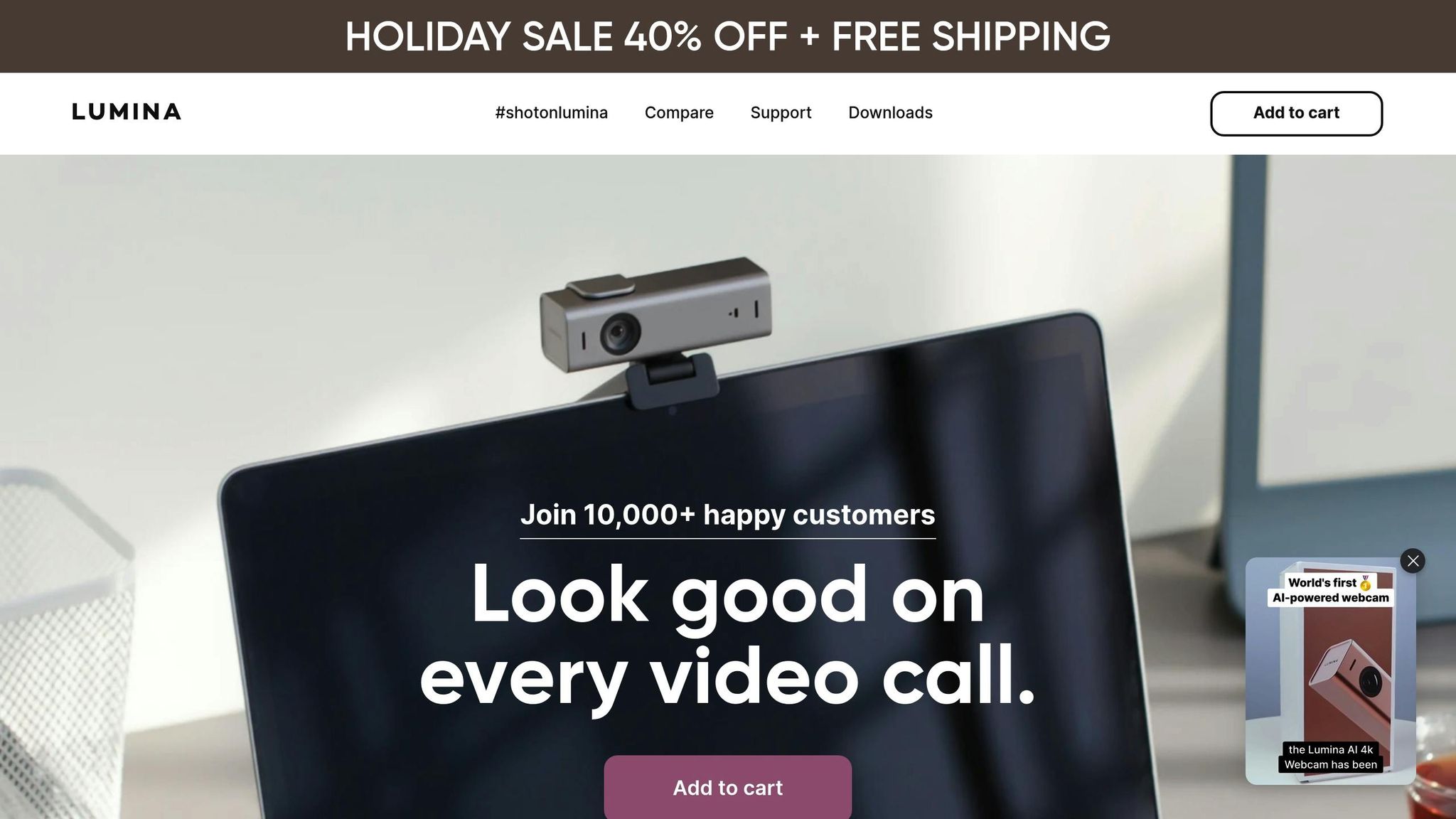
Lumina 4K Webcam Features
The Lumina 4K Webcam takes your video calls to the next level with cutting-edge features designed for ease of use and excellent performance.
Main Lumina 4K Features
Equipped with an 8.3 MP SONY sensor and a 5-element glass lens, the Lumina 4K Webcam delivers stunning 4K resolution at 25 frames per second, ensuring clear and smooth video quality. Its adjustable field of view, ranging from 65° to 95°, lets you choose between a close-up frame or a wider perspective.
"The image quality is great - so much so that people on the other end often comment on how much better my camera is than theirs..." - Amazon Customer
The webcam uses AI-powered image adjustments to adapt to various lighting conditions, while depth-sensing technology creates a background blur effect for a professional look that keeps the focus on you.
Setup and Software Support
The Luminous Studio app offers detailed control over settings like image quality, background effects, and lighting adjustments:
| Setting Category | Available Controls |
|---|---|
| Image Quality | White balance, warmth, saturation |
| Enhancement | Sharpness, gamma control |
| Background | Customizable blur effects |
| Lighting | Brightness, exposure, contrast |
"The picture quality is great! The companion software makes it super easy & fast to fine tune the settings if needed - it is miles better than my macbook's builtin camera!" - Robin Guldener
The Lumina 4K Webcam works seamlessly with platforms like Zoom, Meet, and Microsoft Teams. Its USB-C connection ensures a fast and reliable setup across different devices.
Price and Features
Priced at $150, the Lumina 4K Webcam includes:
- Premium aluminum housing
- USB-C connectivity
- AI-driven image adjustments
- Luminous Studio software suite
- Universal monitor mount
- Protective lens cap
With its durable build and compact design, this webcam is perfect for both stationary desk setups and on-the-go use.
Conclusion
Remote work calls for top-notch video quality, and 4K webcams provide the sharpness professionals need. Upgrading to one improves not just how you look on screen but also how you're perceived professionally.
"Yes, 4K webcams obviously look nicer than their 1080p or 720p counterparts, and that's thanks to more details captured in their images. The improved sensor quality in 4K webcams makes a massive difference to how you and your environment look on camera." - Jon Martindale, Contributor, PCWorld
The Lumina 4K Webcam stands out as a great option for professional-grade video. Priced at $150, it combines an advanced sensor with smart features to deliver clear, crisp video quality.
Its features, such as depth-sensing, adjustable field of view, and USB-C connectivity, ensure you look polished and professional in any setup. However, excellent hardware is just part of the equation - good lighting, proper camera positioning, and a clean background are equally important for achieving the best results.
Related posts
Location
WeWork
600 Congress Ave, Austin, TX 78701
