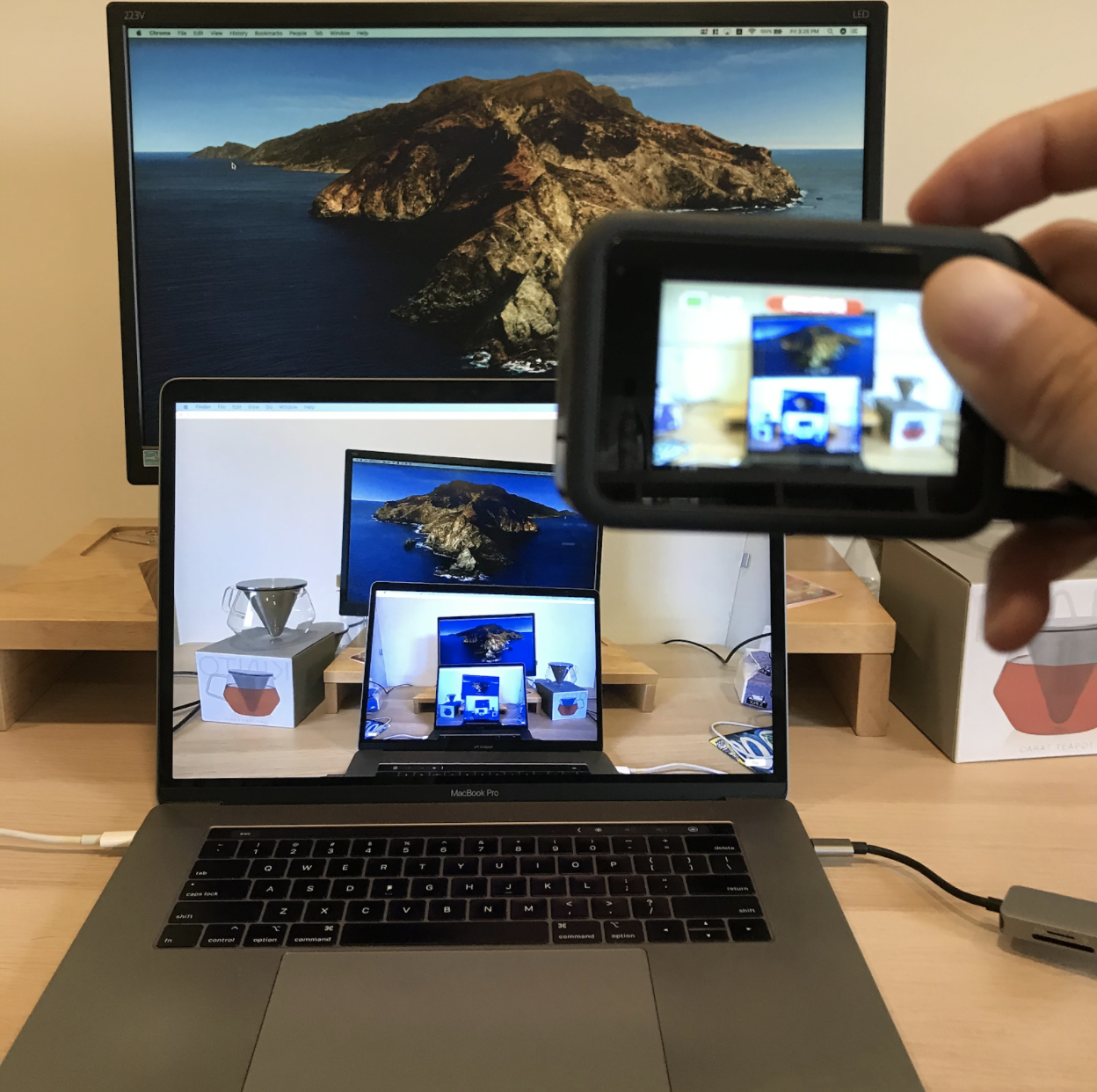HOLIDAY
SALE
40
%
OFF
+
FREE SHIPPING
Photo by Dose Media on Unsplash
Undetected Webcam Problem
Many people have tried to connect their GoPro as a webcam but encountered a common problem: when linking their GoPro to the computer for Webcam mode, their GoPro could not be detected.
This problem happens when users have installed GoPro Webcam Desktop Utility software on their computer. What usually happens is the blue dot appears on the desktop utility, but when users select "show preview," it is showing GoPro's default image instead of the webcam preview. The system preferences say that GoPro has access to the camera, but for some reason, it is not showing on the preview.
The cause of this problem is a firewall issue. We will discuss the steps on how to solve this issue on Mac.
Solution on macOS
1. Go to the apple icon on the top-left corner of your screen and select System Preferences.
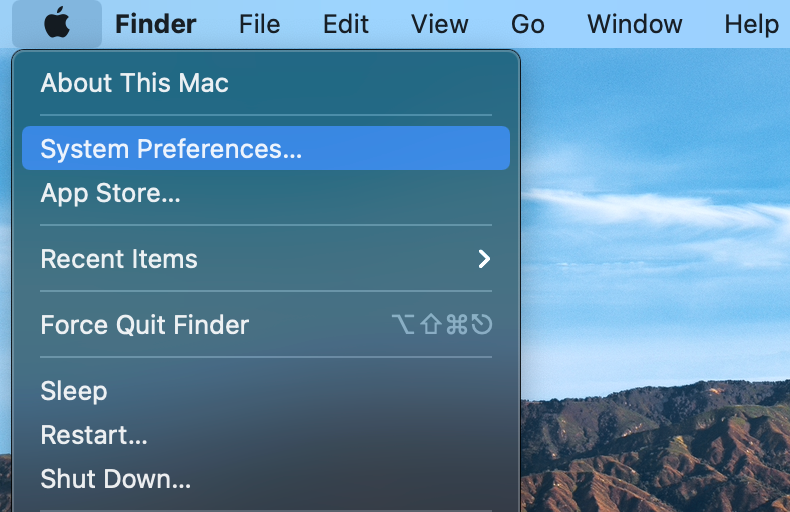
2. Select Security & Privacy.
3. Select Firewall. If you have your settings locked, click on the lock icon and type in your password.
4. Click on Firewall Options.
5. Uncheck the checkbox next to Block all incoming connections.
6. Click on the + (plus) sign.
7. Click the Applications pane.
8. Select your GoPro Webcam application.
9. Click Add.
10. Ensure you have Automatically allow built-in software to receive incoming connections and Automatically allow downloaded signed software to receive incoming connections checked.
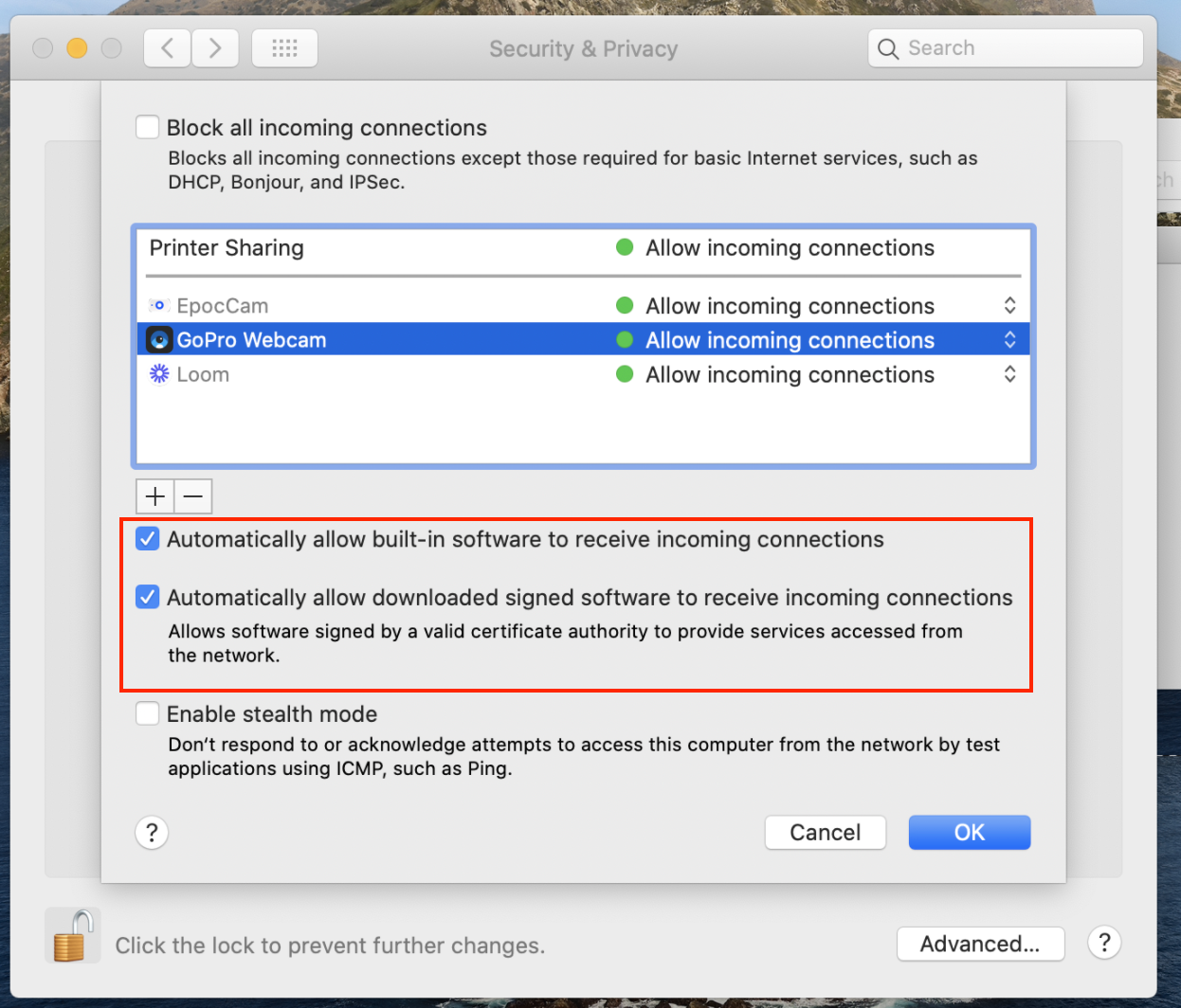
11. Click OK.
12. Press the lock icon if you had it password protected.
13. Click x on top to close the application window.
14. You're all set! 🍻